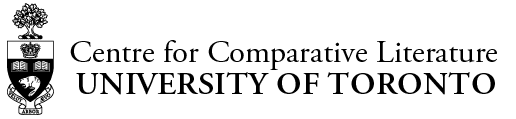Instructions for Graduate Course Enrolment on ACORN
Visit this webpage for a detailed, step-by-step guide to using ACORN for course enrolment, checking finances, updating address and contact information, ordering transcripts, and more.
ACORN stands for Accessible Campus Online Resource Network. For students, ACORN will replace the existing ROSI Student Web Service (SWS). For those unfamiliar with the existing system, it’s where students enroll in courses, check fees and finances and do other records and registration tasks such as making updates to address and contact information. The purpose of ACORN is to provide a more convenient, personalized and guided experience for students using U of T’s online services.
Graduate students can access ACORN to:
- View, request, add, drop, or waitlist for courses
- View personal timetable
- View/Change address, telephone numbers, email, safety abroad address, and emergency contact information
- View academic history, including final grades
- Order transcripts
- View your financial account information (invoices, account details, payments)
- Defer payment of tuition (available to recipients of a funding commitment from the graduate unit and to students approved Ontario, Canada and some US government student loan)
- Update direct deposit details
- Print “Educational Credit” tax forms (T2202A)
- Order convocation tickets
- And more
Student Responsibility
While academic advisors, faculty, and staff are available to assist and advise, it is ultimately the student’s responsibility to keep personal and academic information up to date at all times and to follow all University, SGS, departmental and program regulations, requirements and deadlines. ACORN makes it easier for you to check and correct this information. If questions arise about requirements, policies and procedures, you are responsible for seeking answers to these questions from staff and advisors.
University of Toronto Email
The Centre for Comparative Literature and other university offices may send important information to you by email. It is your responsibility to ensure that your email address, mailing/permanent address, and telephone numbers are up to date at all times.
U of T’s Policy
on Official Correspondence with Students
requires students to maintain a University-issued email account, record it in ACORN,
and regularly check for messages. The University will send official
correspondence to your utoronto email account.
UTORid and JOINid
Students use their UTORid or JOINid and password to log onto ACORN.
Every applicant to the University of Toronto is assigned a JOINid. It was provided to you through an email from SGS (admissions.sgs@utoronto.ca).
When you begin your studies at U
of T, your JOINid will become your UTORid, which will allow you to access a
number of services such as email, library resources, and Quercus, the
University’s student portal and learning management system. Many courses use
the portal to provide online materials, discussion groups, quizzes, and more.
Enabling your JOINid
You must enable your JOINid and create a password if you wish to access ACORN.
This can be done online – you do not have to be here in person. Your JOINid will not
work until you enable and create a password for it.
If you have trouble locating the email
sent to you with your JOINid, please contact admissions.sgs@utoronto.ca.
If you lose your JOINid password, you can use the enabling site to change your
password. Please note that updates to passwords can take 48 hours to roll over
in the system. If you are unable to reset your password using the enabling
site, please call 416-978-HELP, or email help.desk@utoronto.ca to reset your password. Please specify that you have already
enabled your JOINid.
Activating your UTORid
Convert your JOINid to a UTORid as soon as possible to get access to more online services like email (UTmail+), course content on Quercus, webinars, library resources, Microsoft365 applications, WiFi on campus, and more. Learn about How to Get Your First TCard / UTORid and make a virtual appointment with a TCard staff member to have your identity verified. Information on required documentation is available here. You can pick up your physical TCard when you arrive on campus.
Declaration
The use of ACORN to enrol in courses means that you agree to abide by all of the academic and non-academic rules and regulations of the University, the School of Graduate Studies, and the graduate unit in which you are registered. It also means that you agree to assume the obligation to pay academic and incidental fees according to the policies and requirements of the University of Toronto. You normally will use ACORN to add or cancel courses. If, for extraordinary reasons, you are unable to use the system, contact your graduate unit as soon as possible.
Students are expected to be responsible when using the system and should not attempt to flood it with requests, or to automate the process of course enrolment. Such activity may clog the system so that other students may be denied access or experience degraded performance. Any student(s) attempting such activity may be denied access to ACORN until after the relevant registration period.
Checking course status
You are responsible for knowing the status of your course requests at all times. This information can be obtained through ACORN. The following are possible statuses:
REQ: Course requested. Must be resolved/approved by the last date to add a course.
INT: Course requested pending instructor approval in addition to co-ordinator’s/advisor’s approval.
APP: Request approved. Student is enrolled in course.
REF: Request denied. Student is not enrolled and may not make another request for this course via the web during this session.
CAN: Course cancelled (student withdrew from course before deadline)
WAIT: No room in the meeting section. Student has been placed on a waiting list based on category and will be enrolled automatically if space becomes available.
DWAIT: Student has cancelled place on the waiting list or been removed.
Cancelling or withdrawing from courses
You may cancel or withdraw from individual courses up to certain deadlines. Before doing this, however, you are advised to consult with your advisor or departmental office.
If you miss the deadline to drop a course:
1. Complete the Add/Drop Course(s) form and submit it to your graduate unit, along with a letter of rationale with supporting documentation.
2. The graduate unit will consider the request and, if supported, will forward the request to SGS for review.
3. If approved by SGS, the transcript notation of WDR (Withdrawn without Academic Penalty) will be assigned by SGS to the course. The WDR notation carries no credit for the course and is not considered for averaging purposes.
Some graduate units offer modular courses which have enrolment deadlines that do not conform to the deadlines above. Modular courses with non-standard start/end dates require the graduate unit to establish suitable drop dates. Please check with the graduate unit offering modular courses for the drop dates.
Dropping courses may have implications for your progress in the program. For details, check with your departmental graduate administrator.
Please note that withdrawing from all your courses does not constitute a withdrawal from your program. To do so, you must complete a Program Withdrawal Form. Dropping courses prior to deadlines or withdrawing from a program does not guarantee a refund. Information on fee refunds and deadlines is outlined at https://studentaccount.utoronto.ca/.
Final results
Final grades in courses can be accessed in ACORN by selecting Academic History.
Grades can be viewed after the following dates. If a grade is not available after these dates, contact your instructor or the graduate unit offering the course.
Updated: August 30, 2022